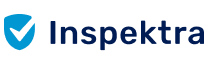FAQ
Most frequent questions and answers
- To present the platform as user-friendly as possible, in addition to the central view of your general dashboard, you will find a menu bar aligned to the left. This allows you to intuitively navigate and search for your desired content with precision: locations, projects, and users.
- The dashboard visualizes the most important information at a glance. Here you will find an overview of both the data from the last inspection project and the date of the upcoming inspection project. The diagram shows you the error rate as well as a hint on the due date of the operating resources in the upcoming quarterly periods. If you have purchased an extended version of the OMS inspection service platform, the risk assessment or New Device Check will also be displayed on the dashboard.
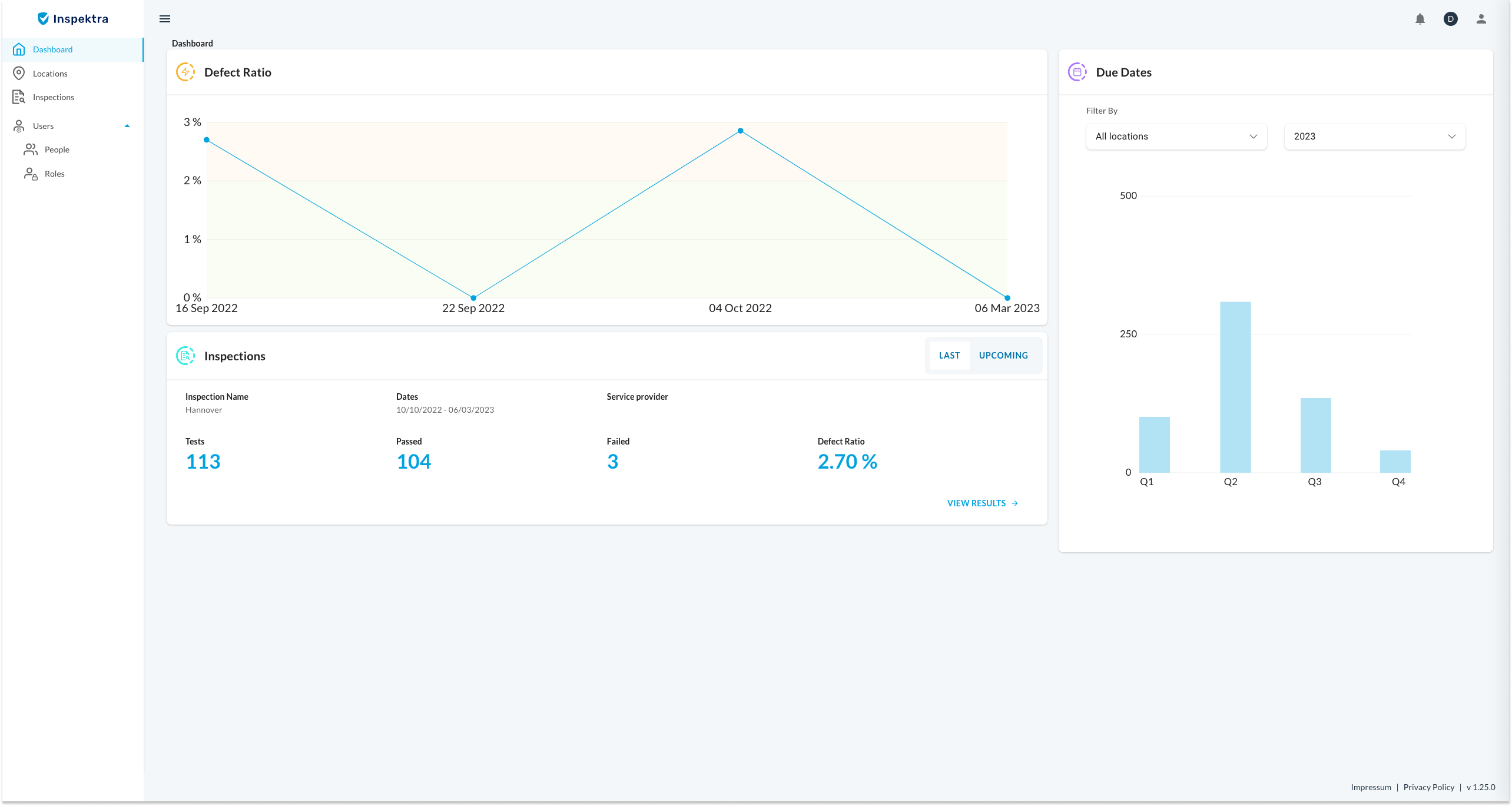
- On the next tab, the location view gives you an overview of the entire company hierarchy in relation to the location of the operating resources. Starting at the top level, the city level, down to the building, floor, and room level of each of your operating resources.
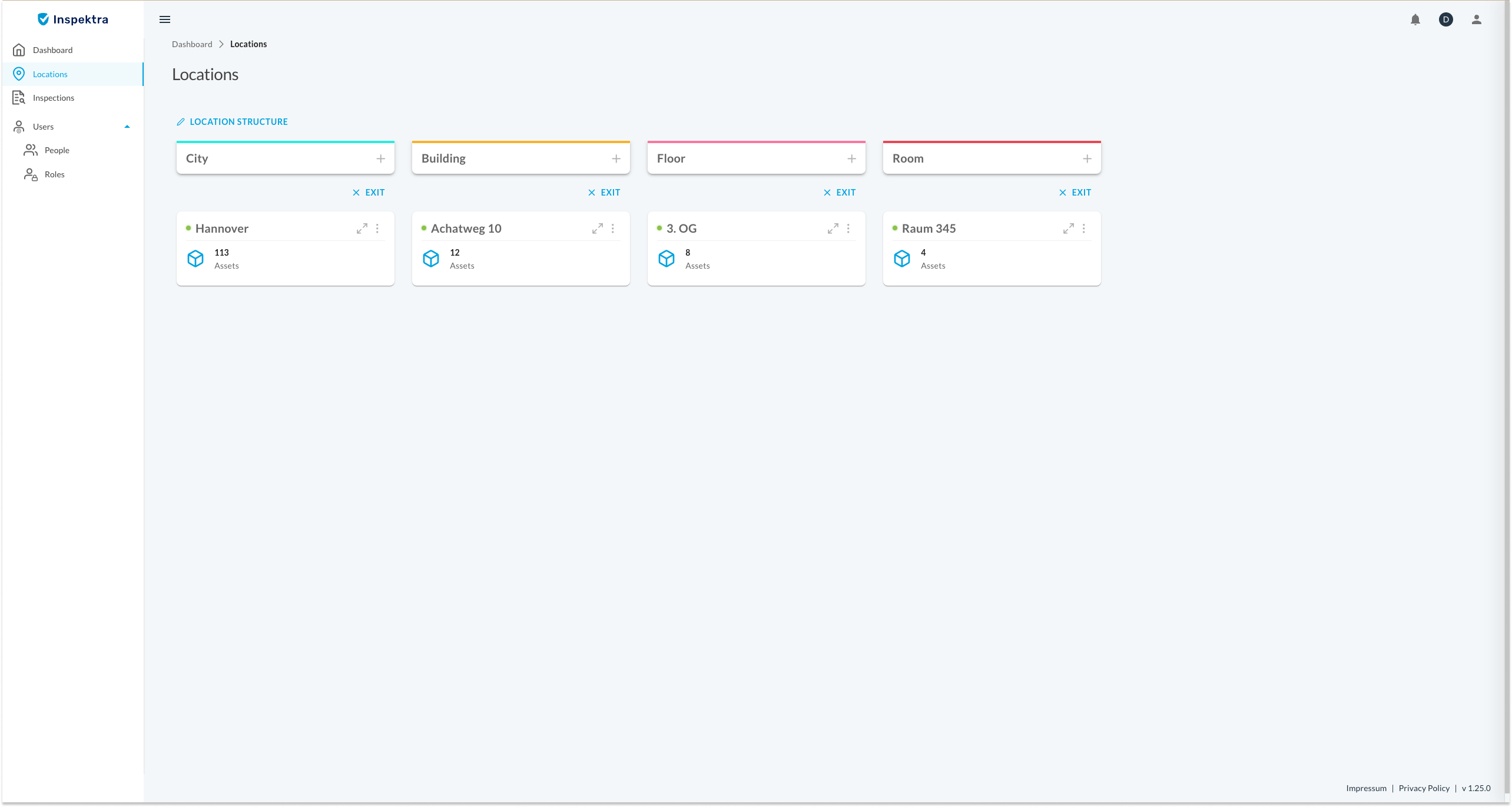
- In the projects section, you will find a summary of all inspection projects with their respective execution status, execution period, as well as inspection metrics.
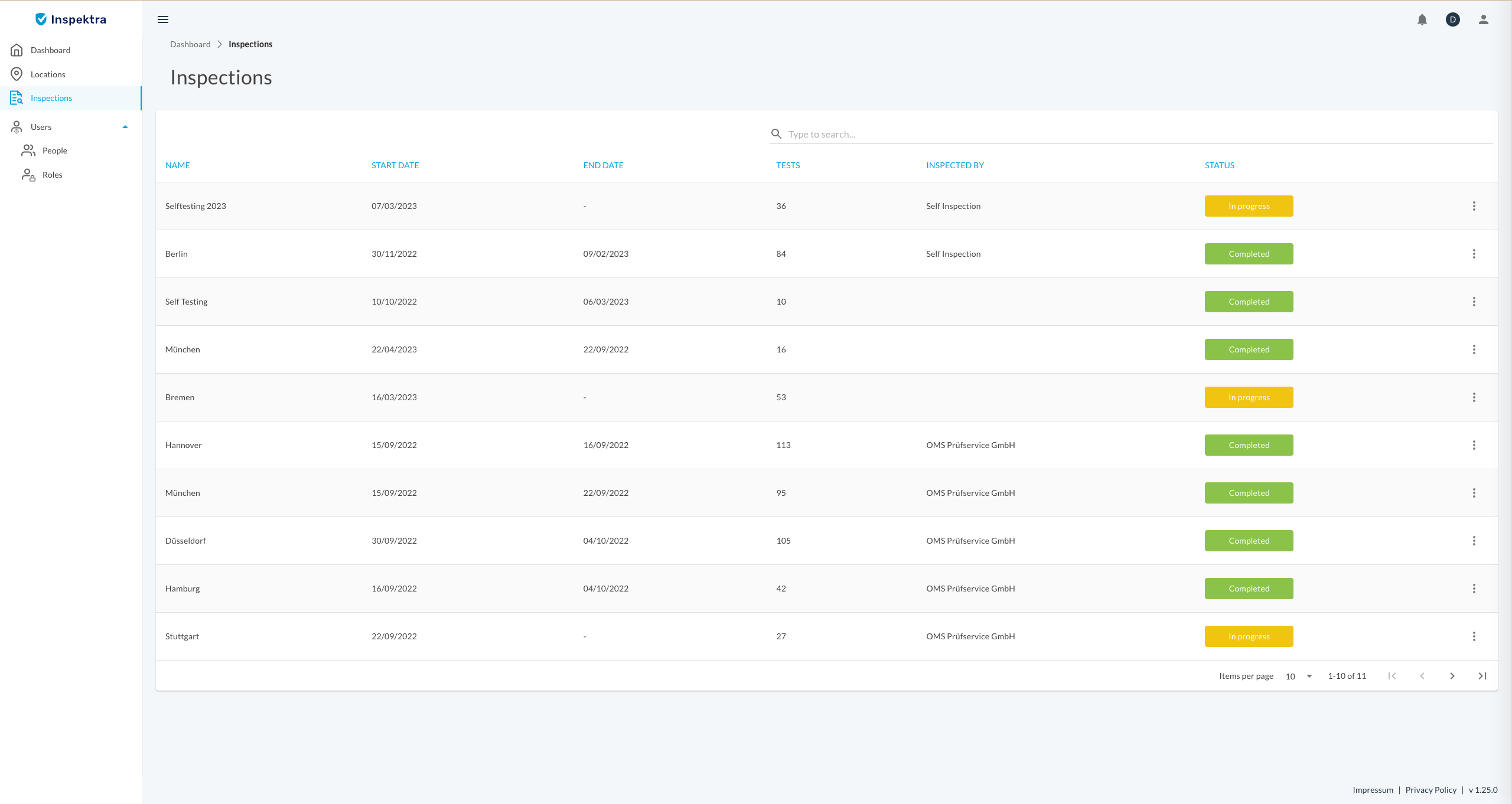
- On the ‘Users’ tab, you can easily add and invite new users to your workspace.
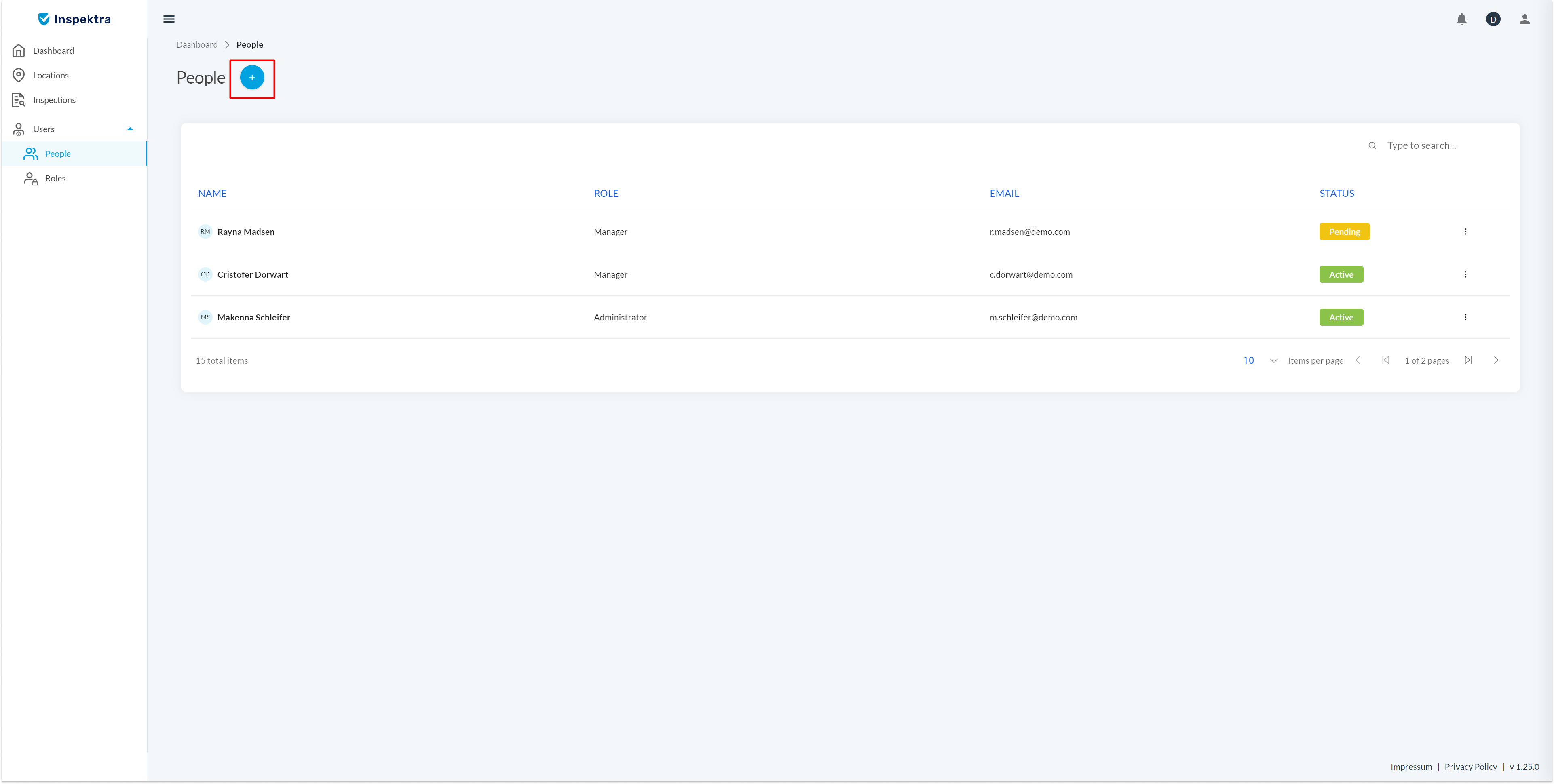
Once the test is completed, the test data will be processed and made available in Inspektra. The workspace administrator will be notified by email about the provided test documentation.
All of the test documentation, including the final report, test protocols, equipment list, ‘Overview of Test Results’ document, and if purchased, the risk assessments, are located in the corresponding project.
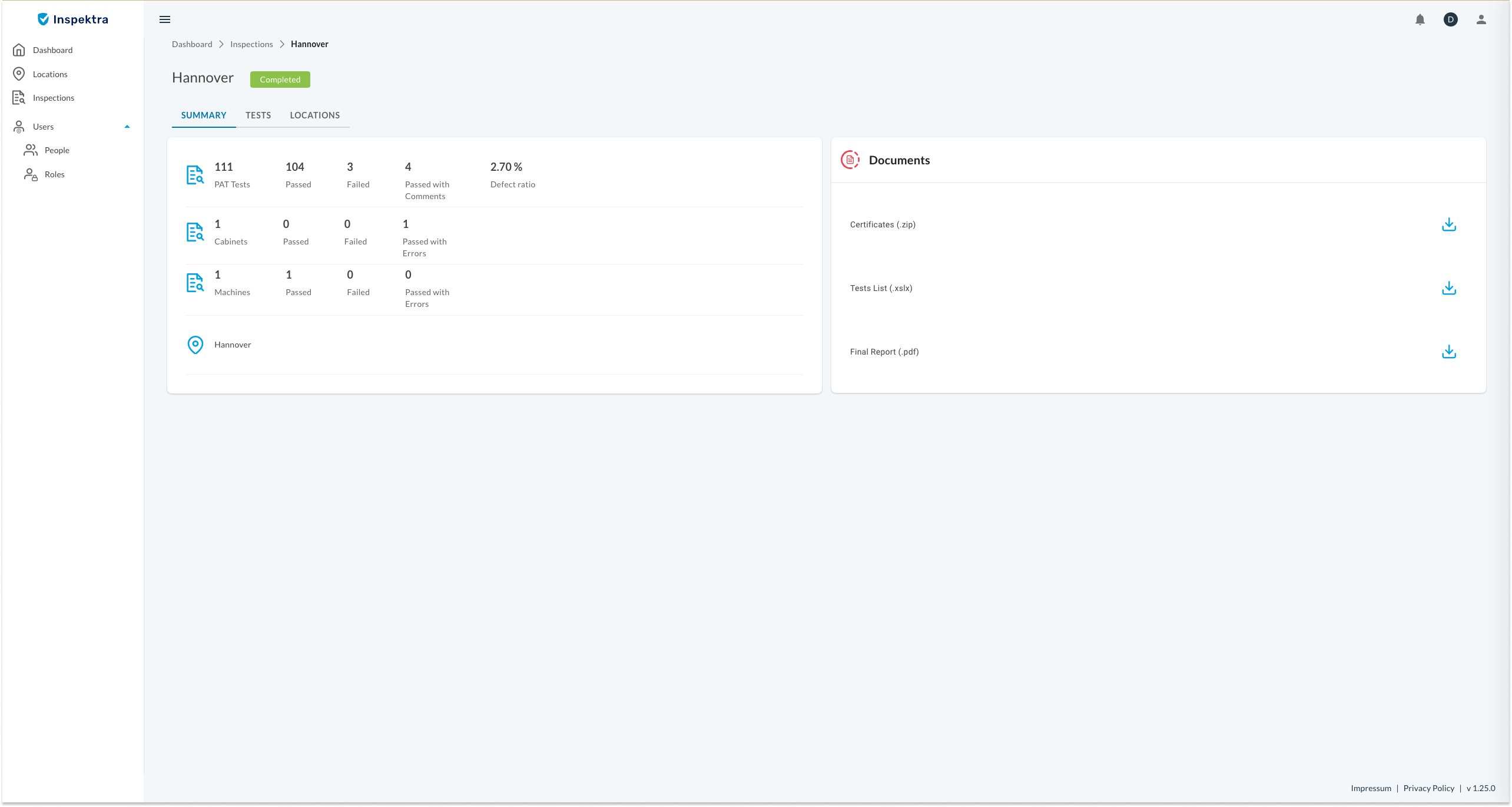
You can find the defective equipment both in the “Overview of the test results” file, which is available for you to download as an Excel file in the “Documents” field, and in the web view in the tests for the projects by searching for the status “Status” filter.
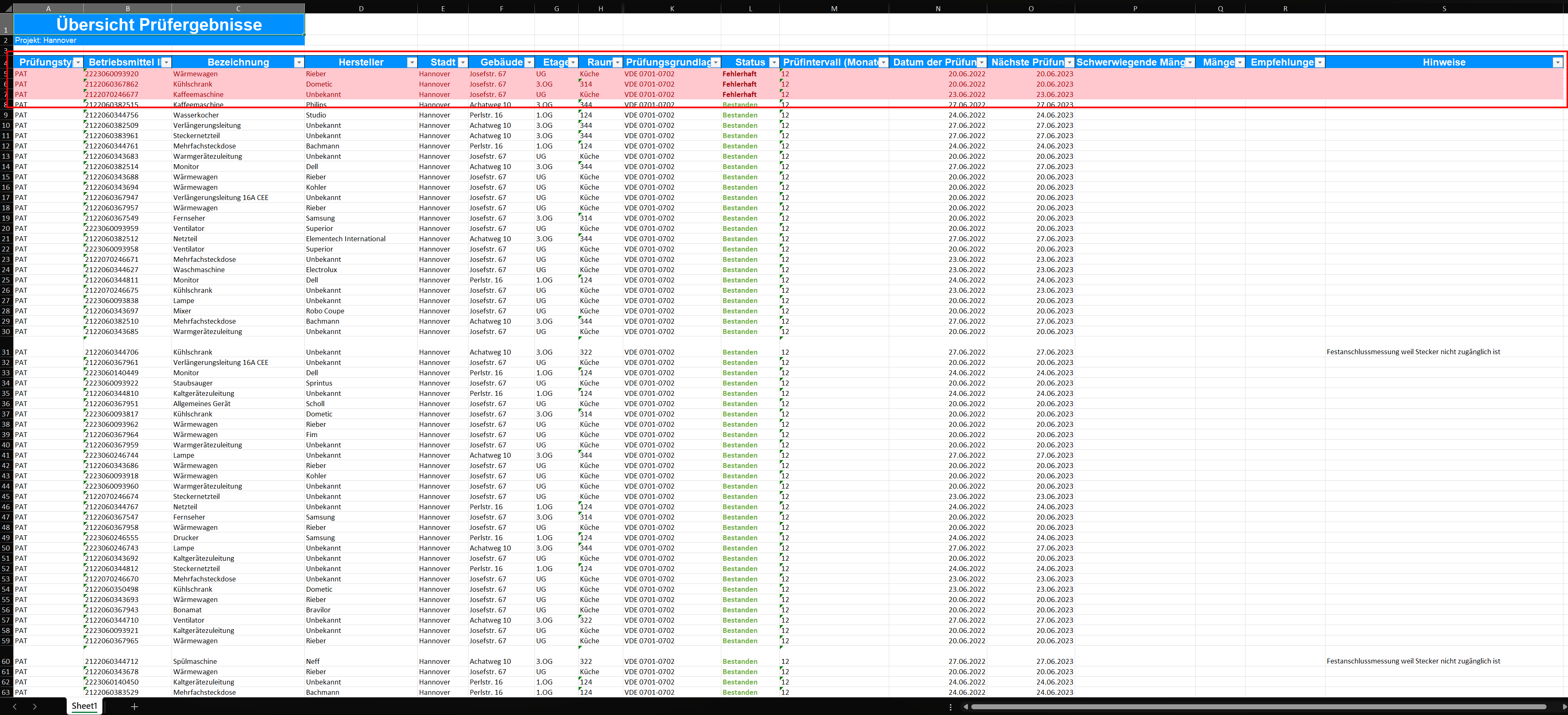
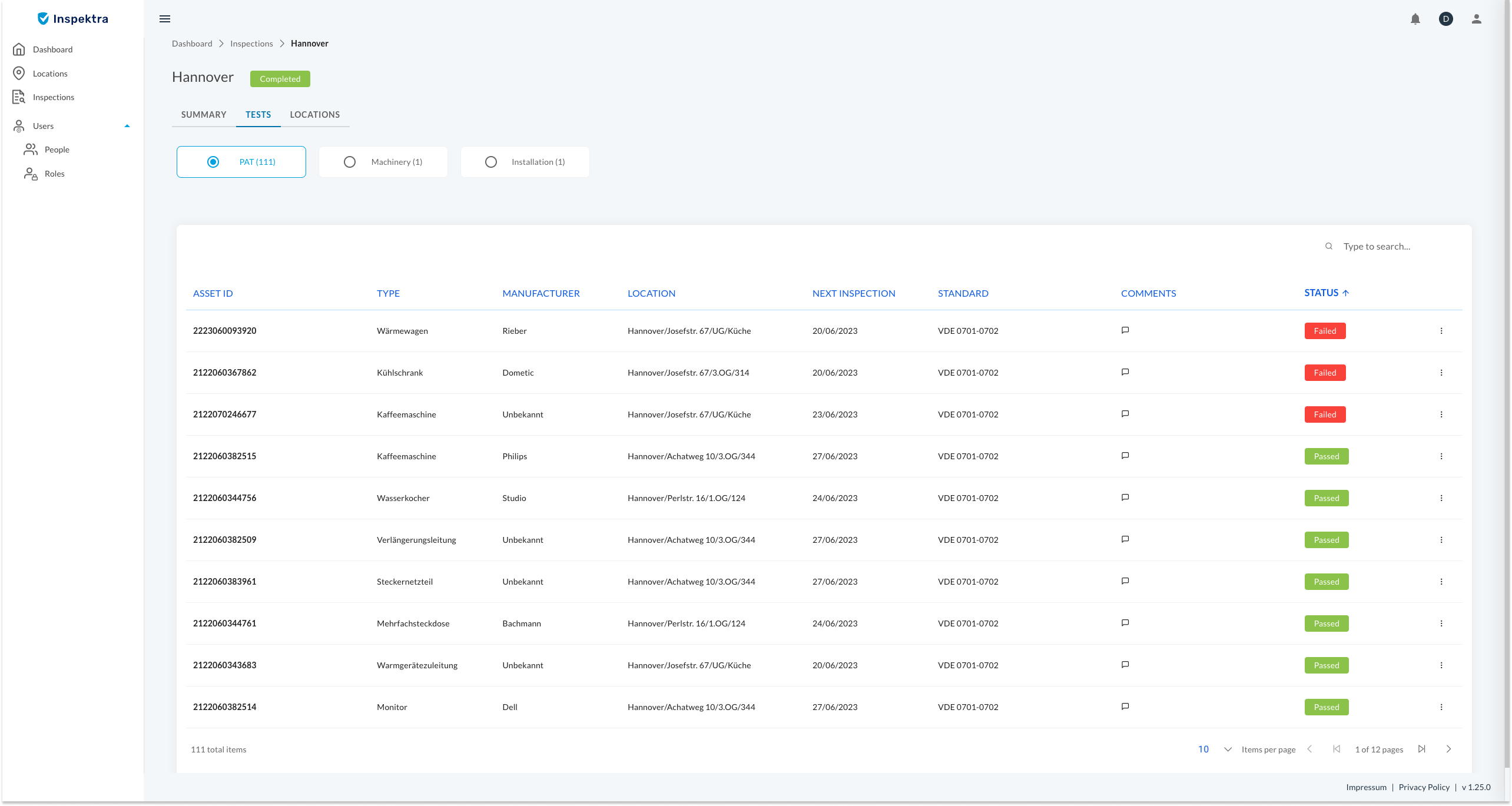
You can search for a specific asset both in your web view of the individual projects and in your Excel spreadsheet using the asset ID, location, type or manufacturer.
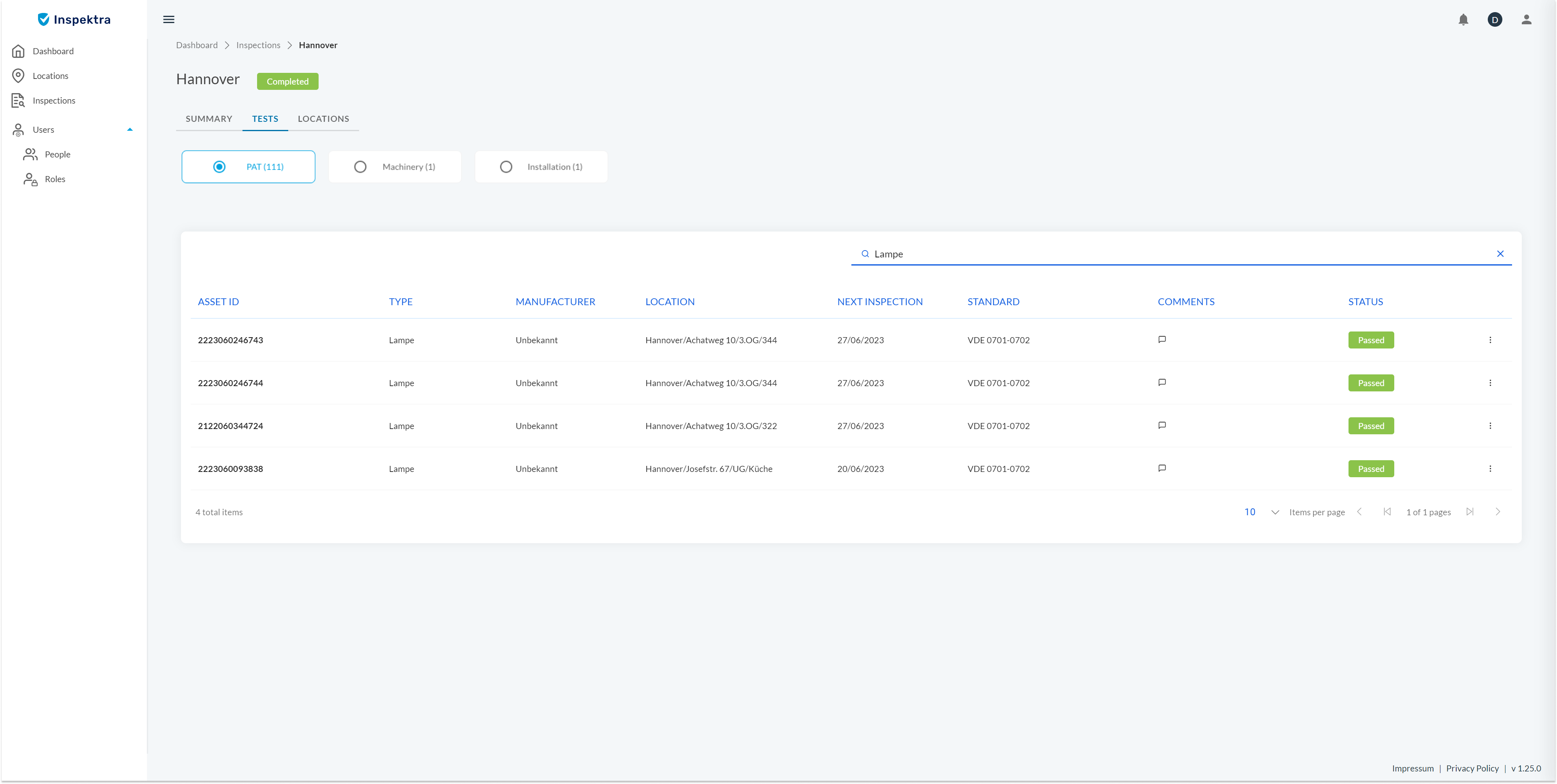
Two roles are available to you: Administrator and Manager. Both roles include the same permissions. The “Administrator” role only refers to who the main contact person for the service provider is. The administrator is the so-called owner of the account.
On the left side you will see the tabs relevant to you. To add more users, proceed as follows:
First select “User”.
Here you can use the “+ symbol” to create additional users. In the first step, please enter the email address of the new user in the window that appears.
In the next step, select “Manager” under Roles. Only this option can be selected in the “Basic” tariff. Both the administrator and the manager have the right to invite and create additional users. The user receives an activation e-mail with which he can assign a new password.
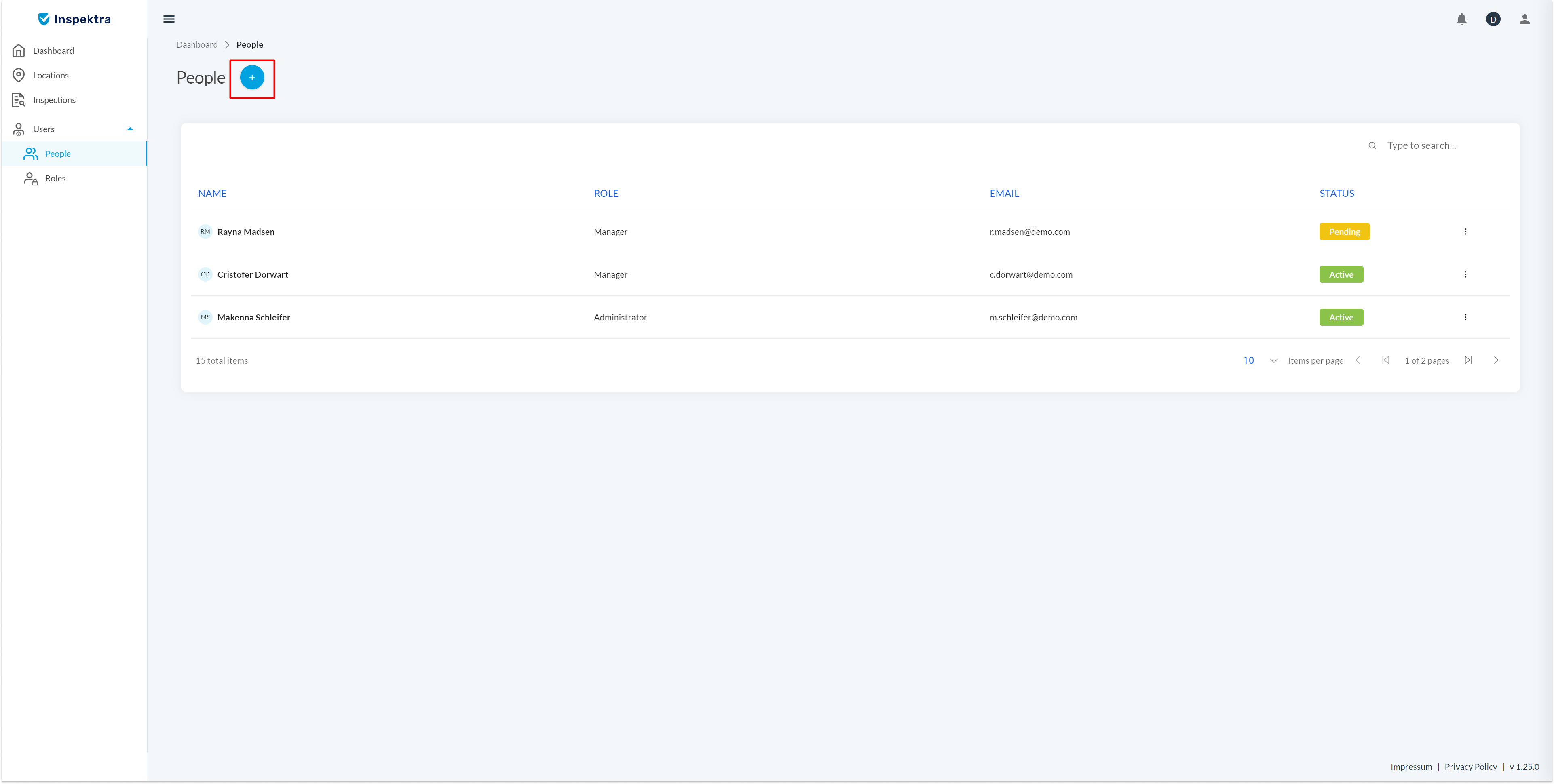
If you have forgotten your password, you can reset it on the Inspektra login page via the “Reset password” link.

You can set up a new password in your profile at any time.
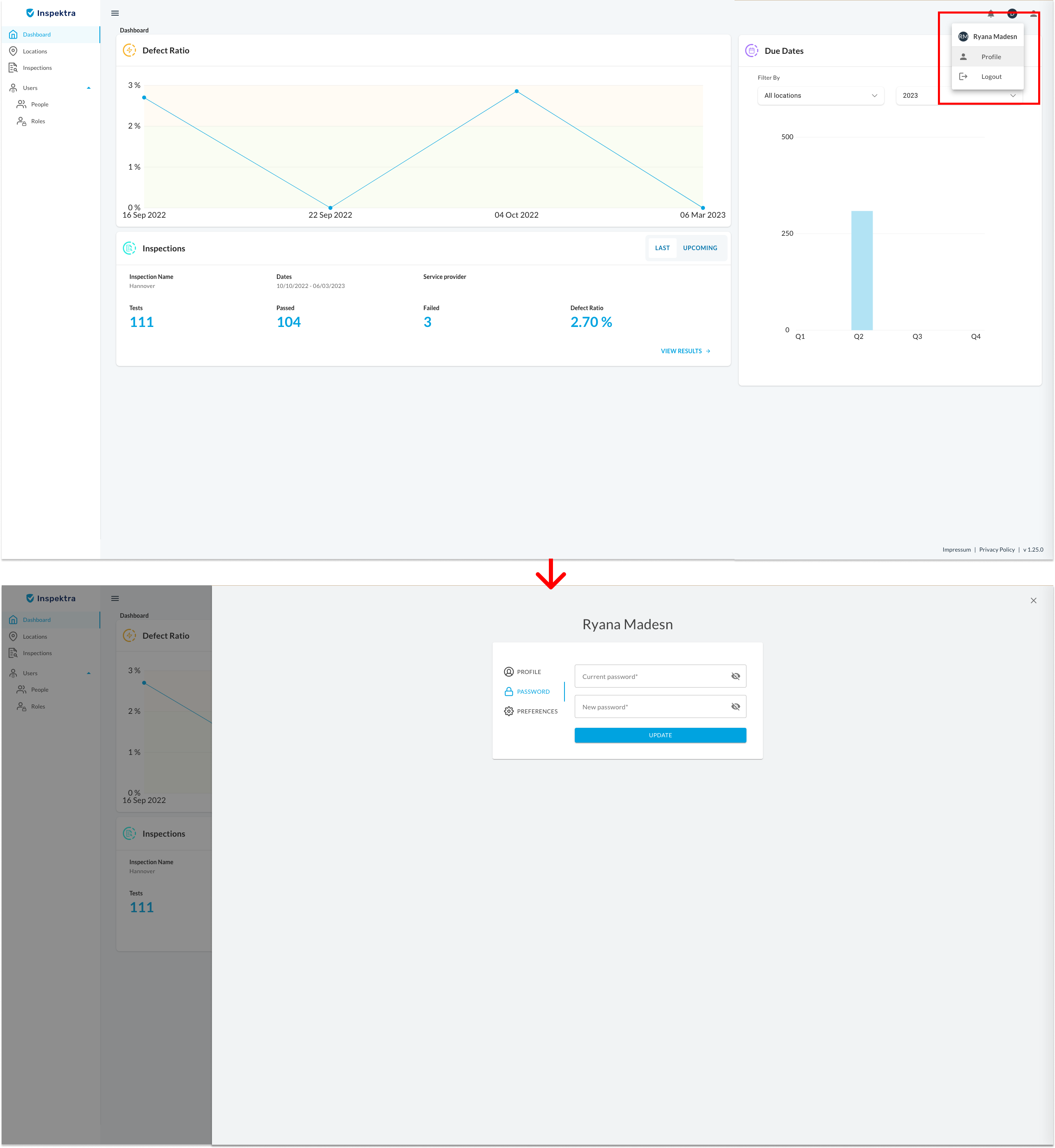
The initial registration with Inspektra takes place via the activation link, which is sent to the user by email.
The activation link is only for the initial login. Any further login to Inspektra does not require an access link and is done directly via the website: www.inspektra.de
The project name refers to the order with the same name. Thus you will find the project you are looking for under the corresponding name.